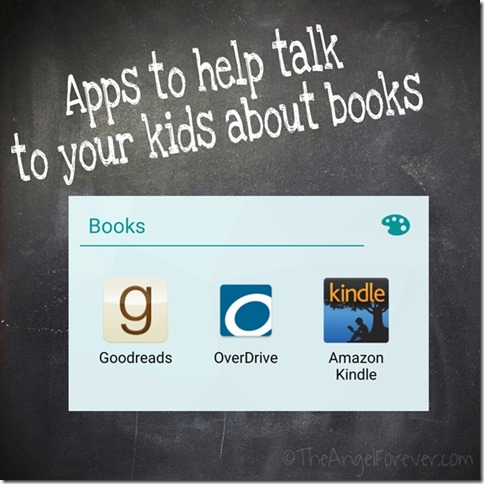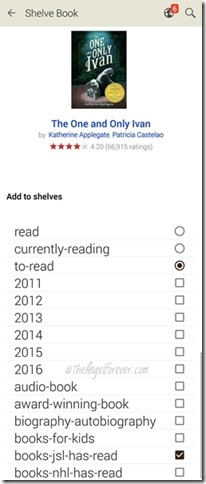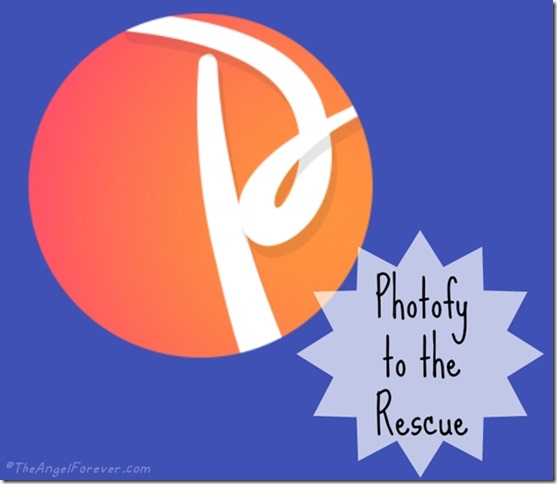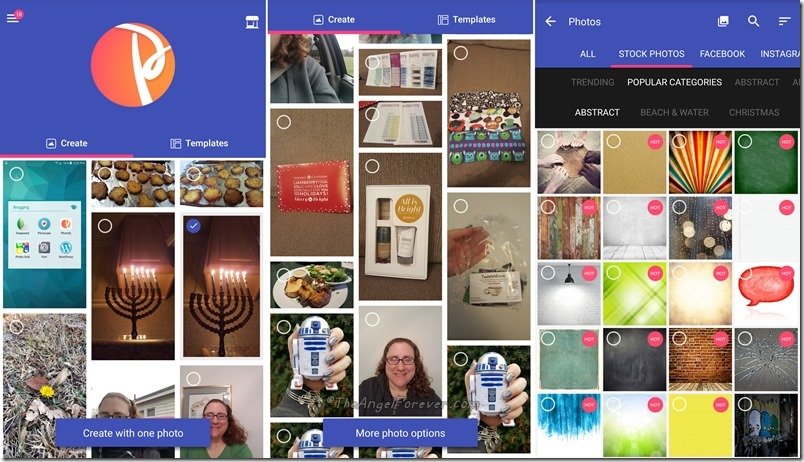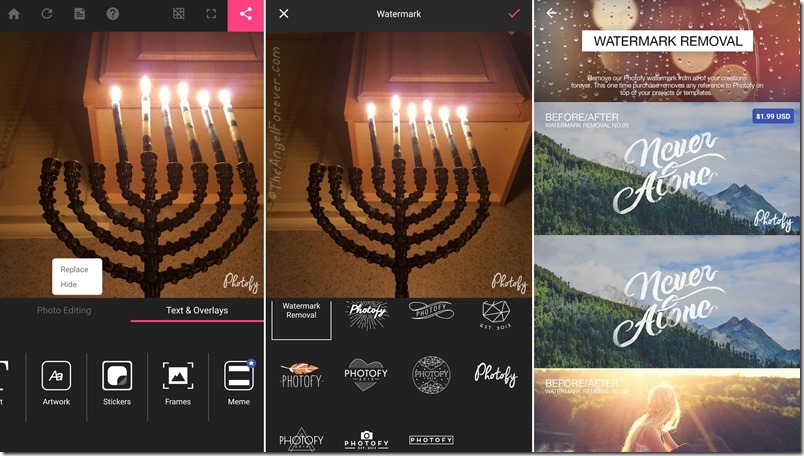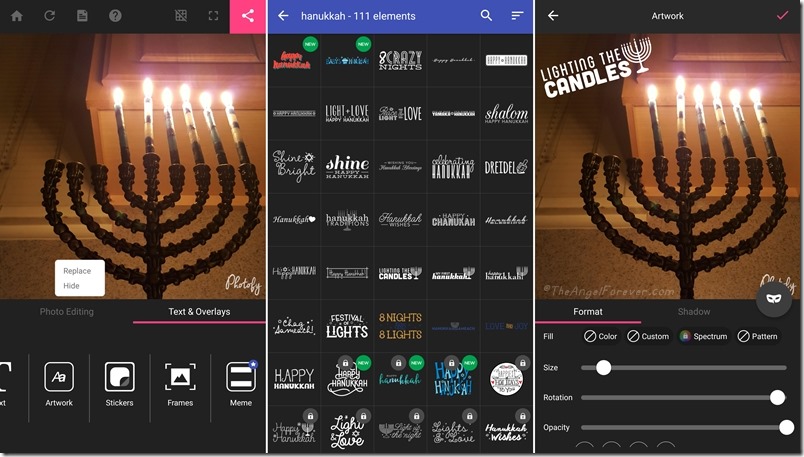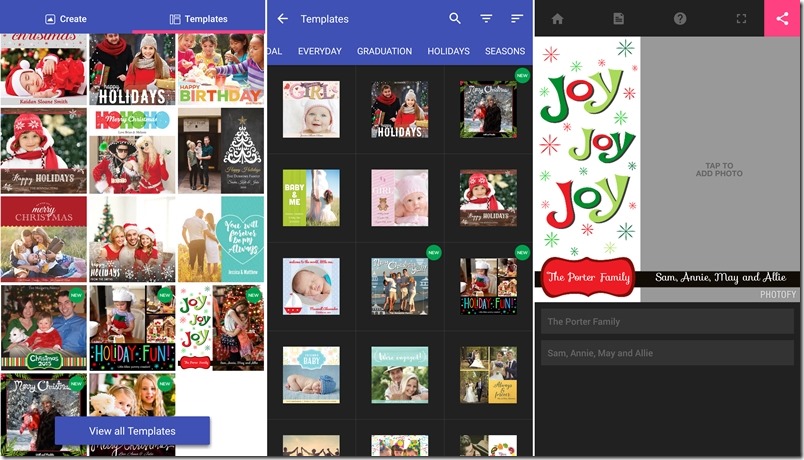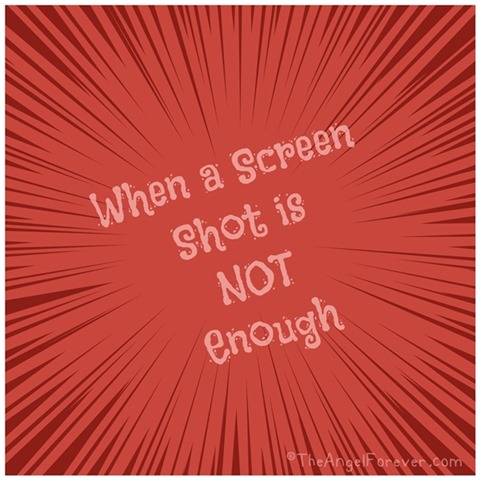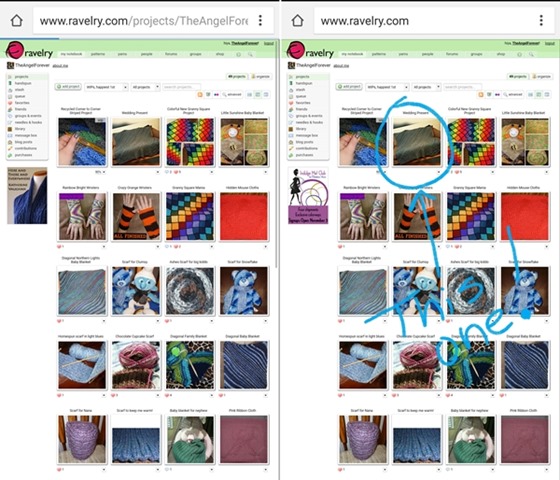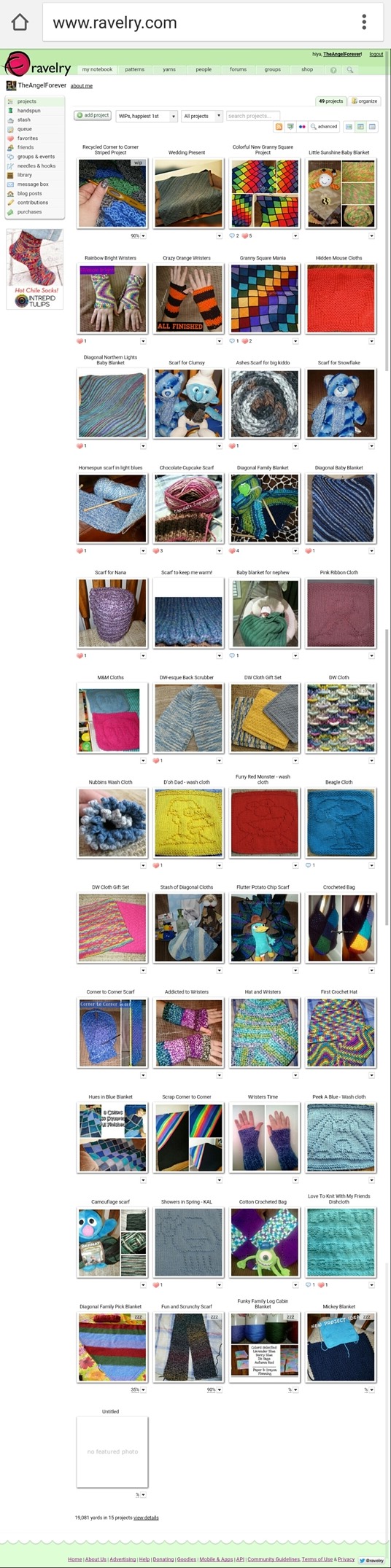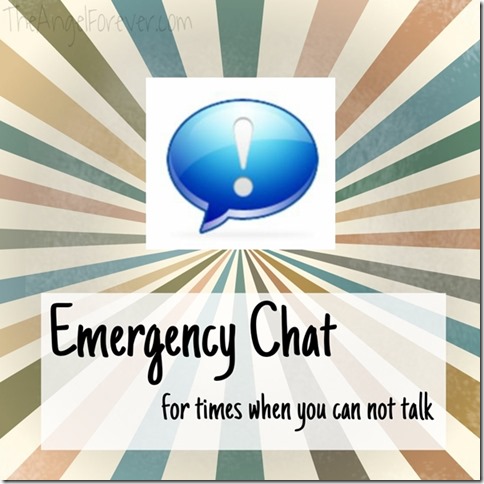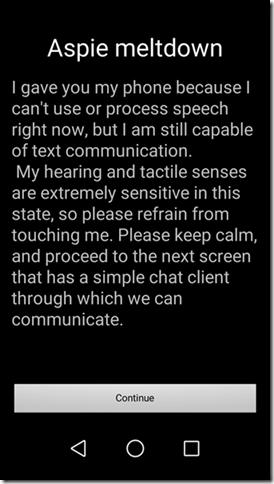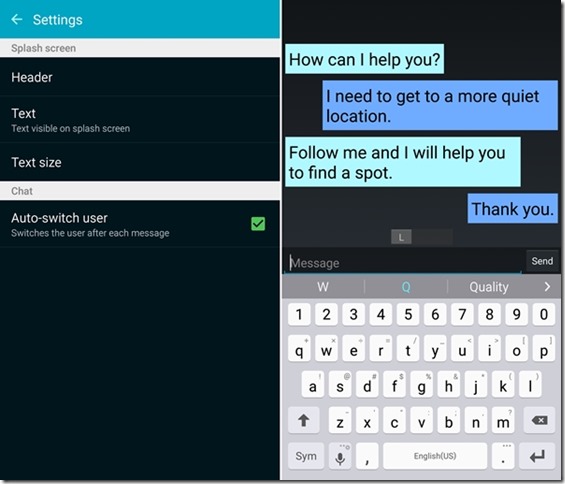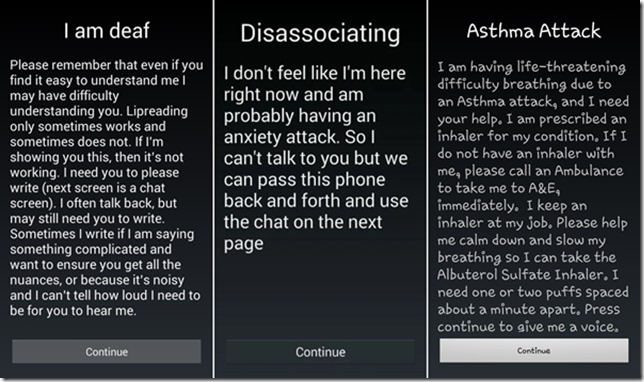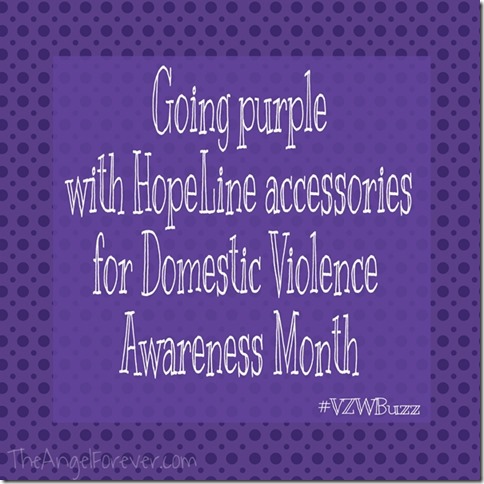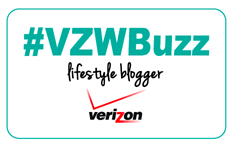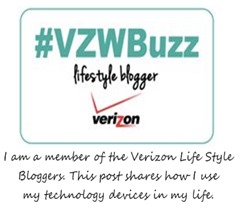
As a certified reading teacher, literacy has always been a big part of our family life. I read to both of the boys from the time they were infants. It was a big day when NHL and JSL each got their own library card. There may have been tears in my eyes when each boy became an independent reader. I knew this would mean that our time reading together would be different moving forward.
TechyDad and I are lucky that both of the boys still enjoy read aloud time. NHL and TechyDad have spent years reading Harry Potter together. JSL and I worked our way through The Magic Tree House books and last summer we began our own nightly reading of the infamous Hogwarts family. I cherish the moments when we read together. Right now, JSL and I have a great new audio book based on Star Wars that we are listening to each morning on the way to school.
Something that has been hard for me is watching the kids plow through books on their own. JSL is a voracious reader and goes everyplace with a book in his hands. I truly wish I could read all of the books so we could talk about them. The reality is that I can’t do this. There is not enough time in the day for me to read each and every book both of the boys read while also doing my own reading.
So what have I done? I pick and choose what I read to have a surprise chat with the kids. The kids adore it and it’s fun to be able to discuss what their thoughts are on certain topics. My smartphone and several apps have been lifesavers to keep me a bit more on top of things and organized. .
I have used Goodreads for years now. What I realized recently is that it’s a great way for me to index what the kids have been reading at home and at school. Goodreads allows me to put specific book titles into a tag of it’s own. Later on, I can go to that tagged list and select the book I would like to read. The app makes it easy to do. From the My Books tab, scroll to the Add a new Shelf button. This is where I made one for NHL and one for JSL.
When you have a new book title to add, simply type it into the search bar. Click on the title select the To Read option and mark anything else below that pertains to the title. For The One and Only Ivan, I selected that it was a book JSL has read so I am able to find it later on.
In addition to this, my handy dandy library app is great to request hard copies of books that I am not able to find online. In addition to this, I am able to take eBooks and audio books out via online library. I am able to read them on my Kindle app, or listen while on the go using my other favorite OverDrive Media app.
Do you keep up on the books that your children are reading? I would love to hear more about how you are able to balance this with older children. As always, Tuesday Tales is all about sharing our love of books. What are you currently reading or what was the last book you read?

Disclosure: As a member of the Verizon Lifestyle Bloggers, I receive devices like the Samsung Galaxy Note 5 to test out and share ways that I use it in my life. I am a long time Verizon customer, and all opinions are my own.